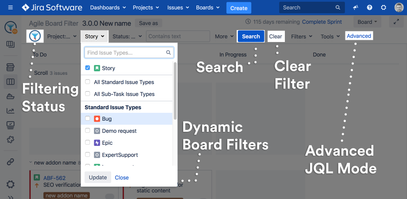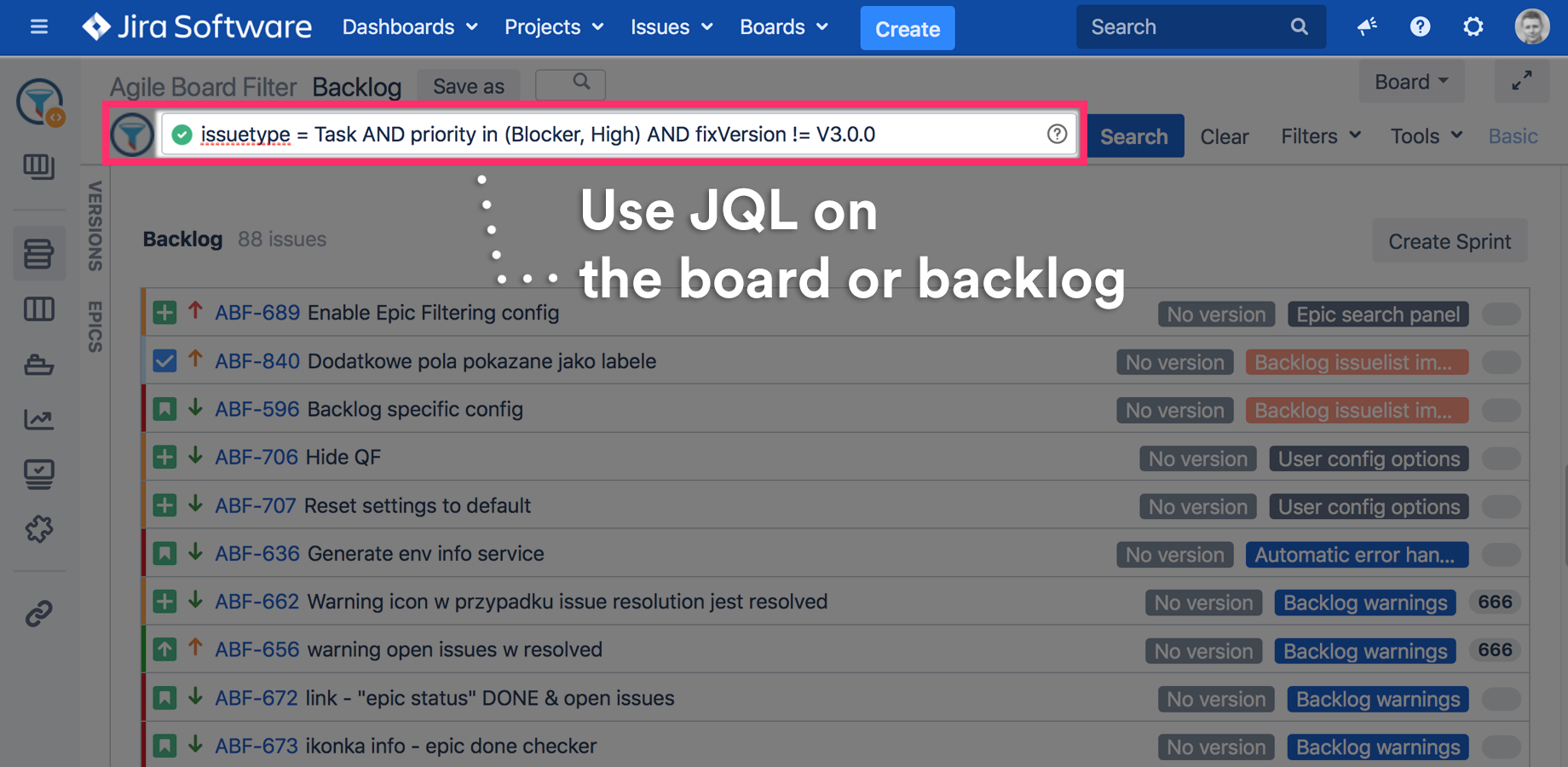Basic graphical mode
Use the graphical search bar, and forget about Quick Filters.
By default the search bar is shown in graphical Basic mode. You can switch to JQL by pressing the Advanced link.
Any filter can be saved as User, Board or Global filter. See more on Plan you work using user, team or global filters.
Filter status
Filtering is disabled (not active)
Filtering is enabled (active)
The icon can be hidden in board settings.
Search
Perform search using selected criteria or JQL query.
Clear
Clears currently used JQL filter. If the clear is dimmed the filter is not set.
Advanced JQL mode
The Advance mode allows users to filter the board using JQL queries.
The editor fully supports JQL validation and auto-completion features.
Wildcards (Search syntax for text fields) in JQL
The Agile Tools & Filters supports JQL wildcards. Please look at the Atlassian documentation for more details.
More info:
https://confluence.atlassian.com/jirasoftwareserver073/search-syntax-for-text-fields-861256241.html
Troubleshooting
Complex JQL may not be able to use Basic view and the search bar will automatically switch to Advanced JQL Mode
The "Auto-update search results-filtering" Jira option is disabled on the search bar. After you selected a value from a combobox the Update button has to be pressed to apply the filter.
Sorting using ORDER BY JQL clause is not supported and will be ignored.