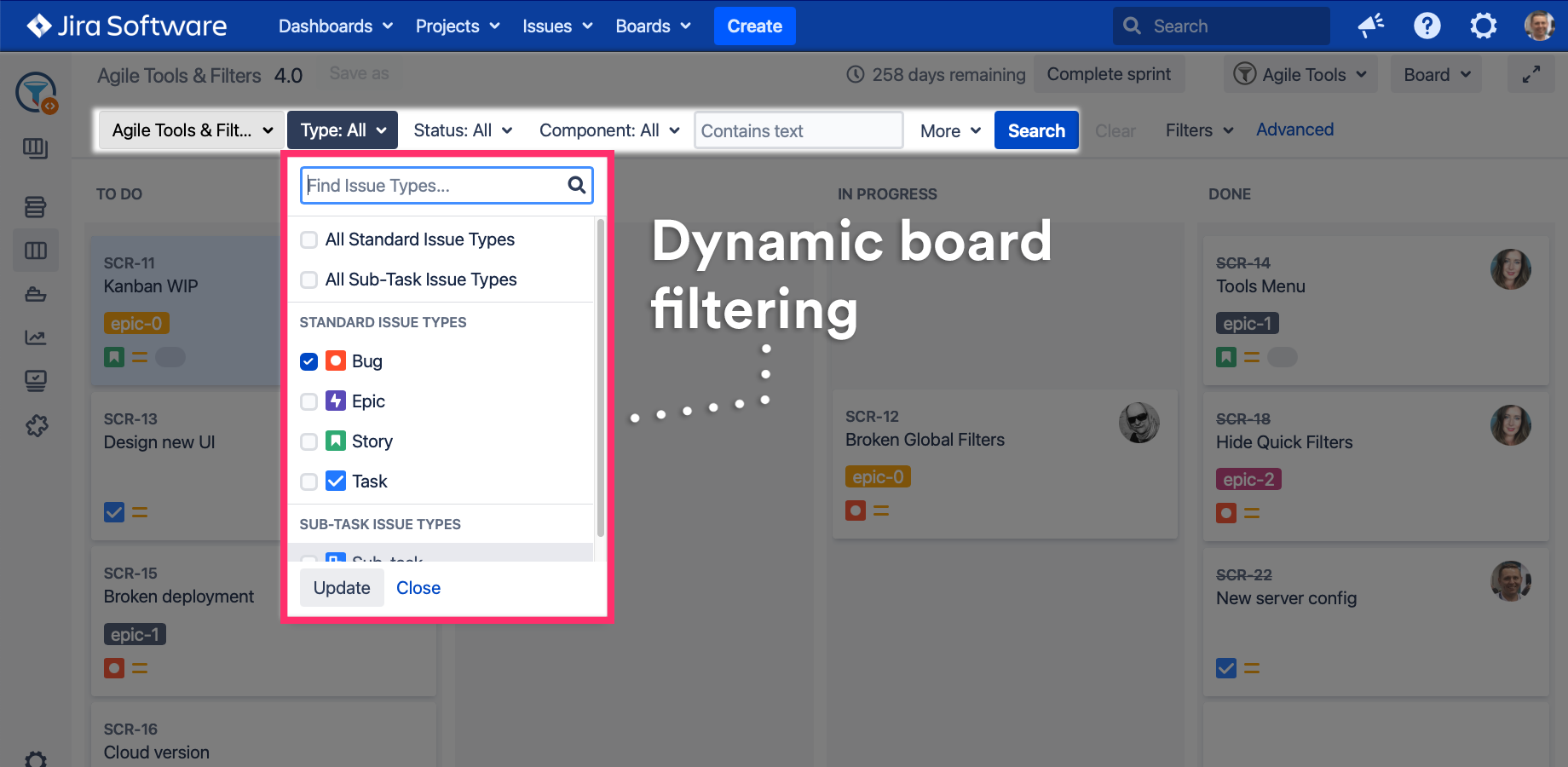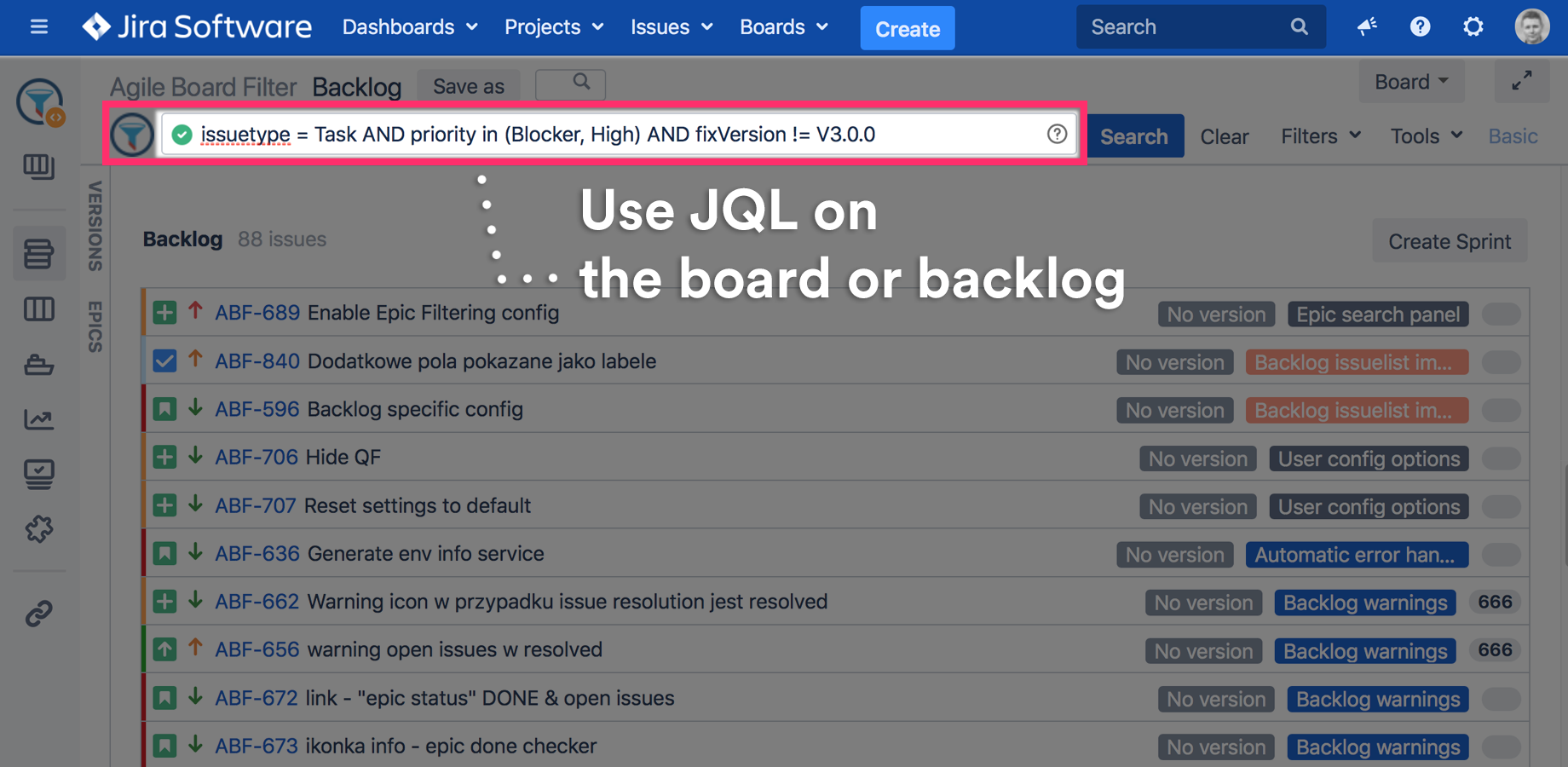Use a simple search bar, and forget about Quick Filters.
Tasks on the board or backlog can be filtered using a well known Search Bar from the Issue Search screen.
We’ve added some extra features:
Status indicator
Filtering status indicator shows if the filtering is active or not.
The icon can be shown/hidden in board settings.
2. Clear button
Clears currently selected filters or JQL in advanced mode.
Dimmed clear label means the filter is not set.
Filters menu
Use this menu to access user, board or global filters and forget about Quick Filters.
See detailed overview of the feature here:
Plan you work using user, team or global filters
Advanced JQL mode
The Advance mode allows users to filter the board using JQL queries.
The editor fully supports JQL validation and auto-completion features.
Wildcards (Search syntax for text fields) in JQL
The Agile Tools & Filters fully supports JQL wildcards.
For more details checkout the JQL wildcards documentation
Search syntax documentation
https://confluence.atlassian.com/jirasoftwareserver073/search-syntax-for-text-fields-861256241.html
Troubleshooting
Complex JQL may not be able to use Basic view and the search bar will automatically switch to Advanced JQL Mode
The "Auto-update search results-filtering" Jira option is disabled on the SearchBar. After you selected a value from a combobox the Update button has to be pressed to apply the filter.
Sorting using ORDER BY JQL clause is not supported and will be ignored.