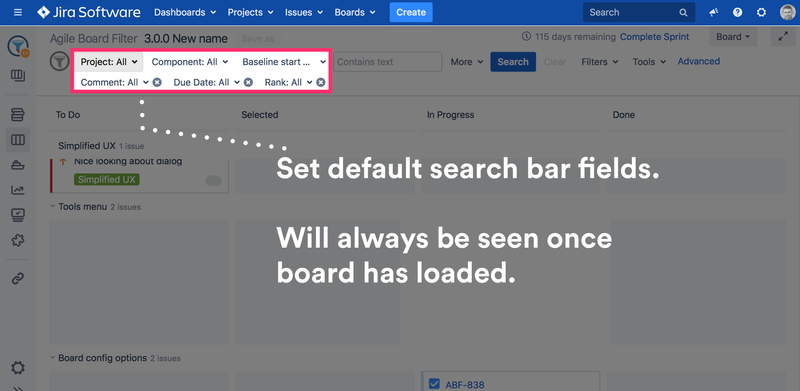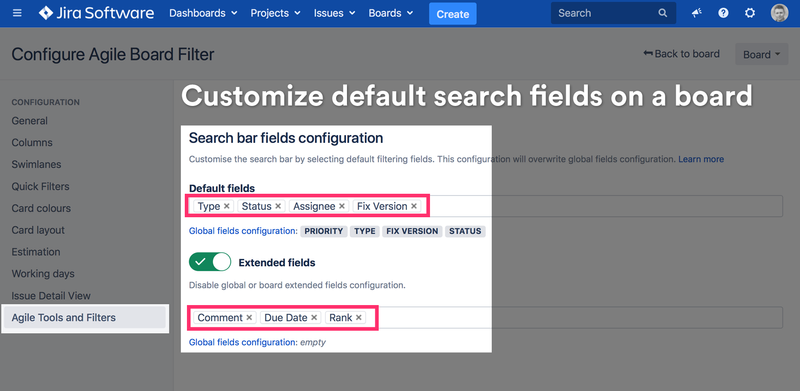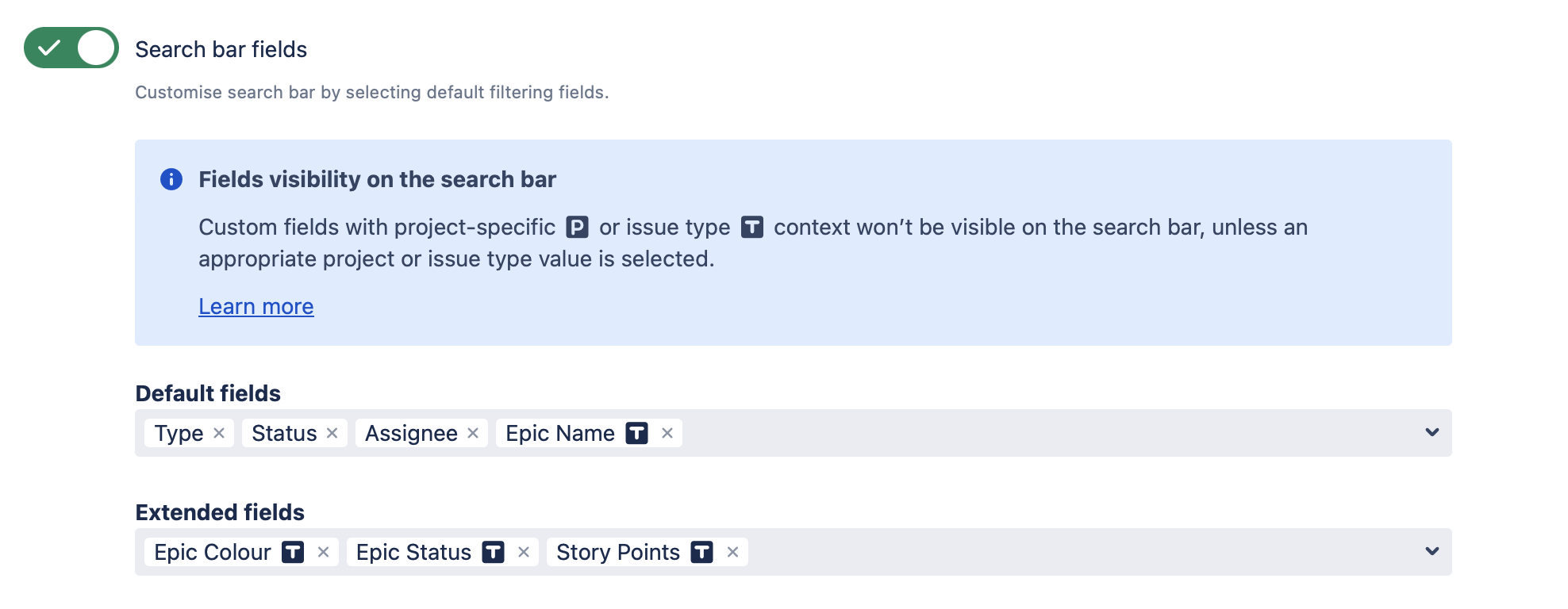| Table of Contents |
|---|
Feature Overview
By default, the search bar uses Project, Issue Type, status, and Assignee fields.
The fields can be replaced by any default or custom Jira field.
| Info |
|---|
This feature is available for:
|
Setting up default search criteria
...
| Note |
|---|
Board administrator rights are required to perform this action. The configuration can be performed on the Agile Board Configuration screen which can be accessed from the Board Menu or Board Configuration. |
...
for a user, board or globally
Settings can be accessed via user, board or global configuration.
To customise search bar enable Search bar fields toggle.
Default fields (first search bar row)
| Note |
|---|
The "project" field cannot be hidden and is displayed always in the first position. |
The section shows current globally set fields and currently set board settings to help the board administrator choosing right fieldsUser, board admin, or Jira admin can create a set of configuration.
Available fields can be selected from the list and will be set as default search bar fields.
| Note |
|---|
Setting a board configuration will overwrite the global Jira configuration |
Revert to globally set fields
Remove all fields from the input box and save the
By default global settings will be applied which can be overwritten by board settings and at the end user can overwrite them using his own configuration.
Extended search bar fields section (second search bar row)
Additional default search bar fields can be added to the second search bar row.
| Note |
|---|
Setting a board configuration will overwrite the global Jira configuration |
Disable second search bar row
Uncheck the checkbox "Set default extended search bar fields (second search bar row)".
Setting up default search criteria globally for all boards
| Note |
|---|
Global configuration can be performed by Jira administrator only. The configuration can be performed on the app screen where the global Agile Tools and Filters configuration can be found on the left menubar. |
...
Keep in mind search bar will always display the "project" field, which can't be hidden. |
Context based custom fields - dynamic search bar fields visibility
Search bar fields customisation detects project or type context field configuration.
Users or Jira admins, can easily understand how the field will behave on the search bar, while creating configuration.
Search bar fields having a context become dynamically visible after selecting appropriate projects or issue type values on the search bar.
On the configuration such custom fields are marked with T (Issue Type) or P (Project).
To learn more how to configure custom fields contexts